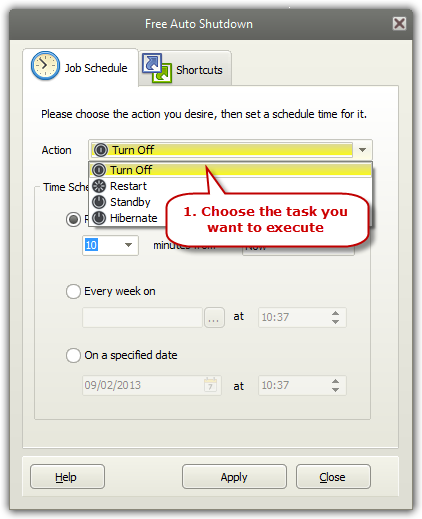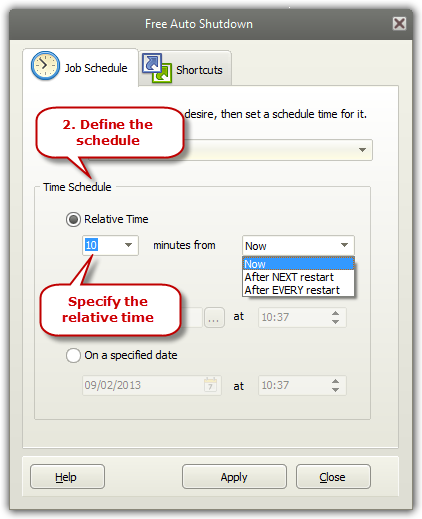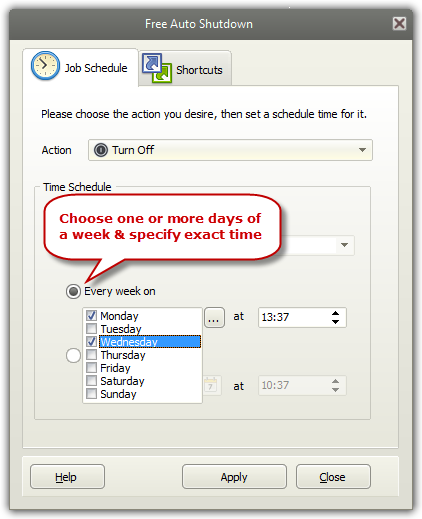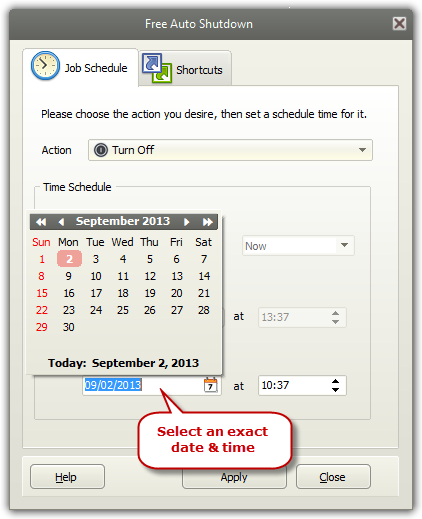|
Home > Tutorials > How to Auto Shutdown Computer?
Have you ever found yourself waiting for your computer to finish a process so you could shut it down? Free Auto Shutdown is free PC auto shutdown software which brings convenience to shut down your computer automatically at a specific time when there is no user activity for some time. Step 1. Choose the Task You Want to Execute
Launch
Free Auto Shutdown and click the "Action"
dropdown menu to choose "Turn Off" from
"Turn Off/Restart/Standby/Hibernate". Step 2. Set the Task Execution Time
Switch
to "Time Schedule" section to
define the schedule to auto shutdown your system.
If you
want to executive the task on the specified time every week, check
"Every week on" and click "..."
to check Monday/Tuesday/Wednesday/Thursday/Friday/Saturday/Sunday
and click the up or down arrow to define the exact time
according to your requirement.
It also
allows you to select the exact date and time every month for the
action. Check "On a specified date" and
click the calendar to select the date and then
set the exact time (Remember that the
delay time should be at least 2 minutes). Click
"Apply" and it runs in the background
quietly. It will pop up a countdown reminder one minute before the
execution.
|
||||