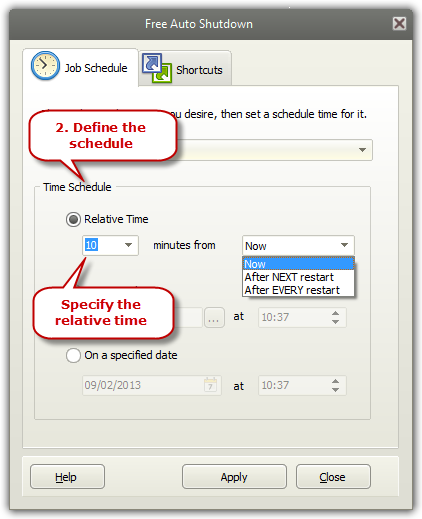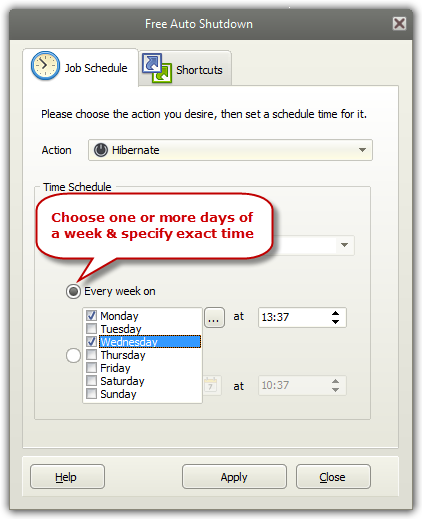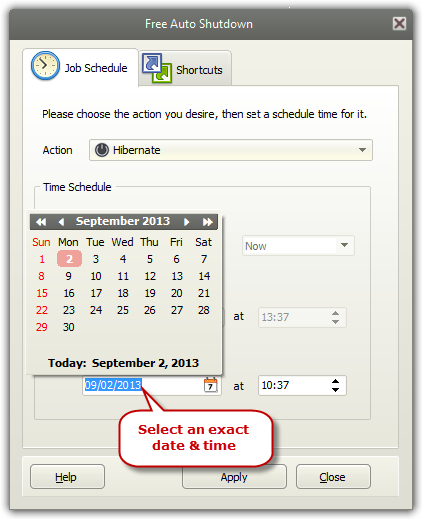|
Home > Tutorials > How to Auto Hibernate Computer?
Hibernation is a power-saving mode available for most computers. It conserves power by saving documents and program settings to the hard drive, and then turning your computer off. Free Auto Shutdown gives you such option that hibernation mode is automatically enabled after a certain period you set. Step 1. Choose the Task You Want to Execute
Launch
Free Auto Shutdown and click the "Action"
dropdown menu to choose "Hibernate" from
"Turn Off/Restart/Standby/Hibernate"
(not all computers can hibernate). Step 2. Set the Task Execution Time
Switch
to "Time Schedule" section to
define the schedule to auto hibernate your system.
If you
want to executive the task on the specified time every week, check
"Every week on" and click "..."
to check Monday/Tuesday/Wednesday/Thursday/Friday/Saturday/Sunday
and click the up or down arrow to define the exact time
according to your requirement.
It also
allows you to select the exact date and time every month for the
action. Check "On a specified date" and
click the calendar to select the date and then
set the exact time (Remember that the delay time should
be at least 2 minutes). Click "Apply"
and it runs in the background quietly. It will pop up a countdown
reminder one minute before the execution.
|
||||